Overview
Description: Microsoft 365 email includes filters designed to protect users from spam and malicious emails, such as phishing attempts. Emails flagged by these filters are placed in quarantine for your safety. A daily quarantine report will notify you of any emails held there. If legitimate messages are mistakenly quarantined, they can be released directly from the report or through the quarantine portal. You can also add senders to the Safe Senders list to avoid future misclassification.
Environment: Web
Releasing Quarantined Emails
You can manually release emails marked as spam in two ways. However, emails identified as phishing or malware must be reviewed by an IT staff member before release.
From the daily quarantine report email
Use the “Request Release” button to begin this process.
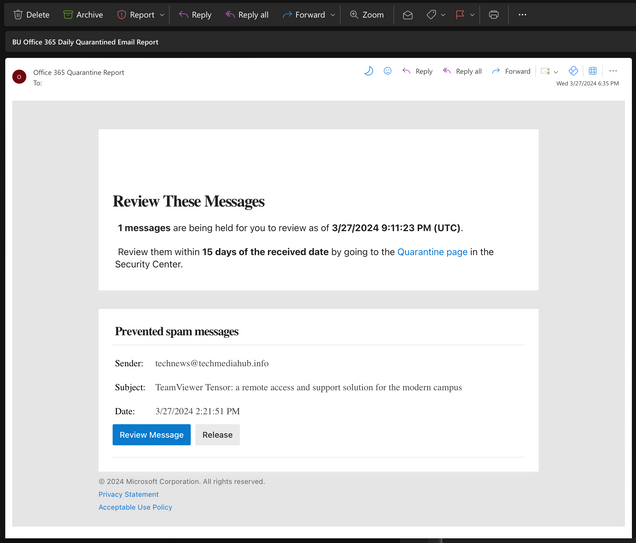
When an email is quarantined, you’ll receive a notification with options to release the email via provided links, or simply take no action.
- Review Message – This option allows you to view the details of the quarantined message. You will still need to decide whether to release or block the message.
- Release – This option opens a web page confirming the message has been released from quarantine and it will be delivered to the user’s inbox.
- Do Nothing – The message will stay in quarantine and will be automatically deleted after 15 days.
From the Microsoft 365 Security Center
To view quarantined messages in the Microsoft 365 Security Center, visit https://security.microsoft.com/quarantine. Select any message by clicking on it, and then choose from the following options:
- Release message
- Delete message
- Preview message
- View message header
For more information, refer to the Find and release quarantined email guide.
Safe Senders (Whitelisting Senders)
You can add email addresses to your Office 365 Safe Senders List to ensure you always receive emails from specific senders. To do this:
- Sign in to https://outlook.office.com/mail using your NGU account.
- Click the Gear icon in the top right corner.
- Go to Mail > Junk email and locate the "Safe Senders and Domains" section.
- Click the "+ Add" button to add a new email address to your Safe Senders list.